How to Use Cursor AI
Cursor AI is a powerful AI coding assistant and navigation tool designed to enhance developers' productivity by understanding project context, offering intelligent code suggestions, and simplifying searching and refactoring—all without leaving your editor.
Start using it through the official site: https://cursor.so
Key Features of Cursor AI
-
Intelligent Code Navigation: Jump to definitions, references, and related files with ease
-
Contextual Code Suggestions: Provides smart autocomplete and code snippets based on your current project
-
AI-Powered Search: Allows natural-language queries into your codebase, e.g., “find user login logic”
-
Code Refactoring Assistance: Simplifies renaming, extracting methods, and restructuring workflows
-
Multi-language Support: Works across JavaScript, Python, TypeScript, Ruby, Go, and more
-
IDE Integration: Seamless support for VS Code, JetBrains, and popular code editors
-
Team Collaboration: Share search shortcuts, refactoring commands, and navigation history
Step-by-Step Guide: How to Use Cursor AI
-
Visit https://cursor.so and sign up for an account
-
Install the Cursor plugin or extension for your preferred code editor
-
Open your project—Cursor will automatically index it to provide contextual suggestions
-
Use natural-language search in the editor, such as “show tests for data model”
-
Accept or browse AI-powered autocomplete while typing code
-
Trigger refactoring features by selecting code and invoking “extract method” or “rename symbol”
-
Navigate instantly to definitions or usages with keyboard shortcuts
-
Share navigation sessions or search commands with teammates for improved collaboration
Looking for more tools like Cursor AI? Discover them in our full directory at https://www.ineedai.store/p/i-need-ai.html
Benefits of Using Cursor AI
-
Speeds up development time with context-aware assistance
-
Reduces friction when navigating and understanding large codebases
-
Improves code quality through smarter refactoring tools
-
Supports multiple languages and editors without disrupting workflow
-
Enables shared productivity across development teams
What You Should Do
-
Use clear, project-specific natural-language queries in the search bar
-
Regularly use refactoring tools to keep code clean and maintainable
-
Accept or customize suggested code snippets to match your style
-
Share useful search queries or refactorings with teammates
-
Keep your project well-indexed and updated so Cursor stays accurate
What You Should Avoid
-
Don’t ignore AI suggestions—evaluate their correctness before merging
-
Avoid vague searches; be specific about components or functionality
-
Don’t disable indexing if working in a multi-module or monorepo setup
-
Refrain from relying on Cursor for complex architectural decisions
Final Thoughts
Cursor AI brings intelligent, context-driven coding assistance directly into your editor. It transforms code navigation, search, and refactoring into intuitive tasks that accelerate development and team collaboration. For developers working in large or multi-language projects, Cursor is a valuable productivity tool.
Discover more AI-powered developer tools by visiting https://www.ineedai.store/p/i-need-ai.html